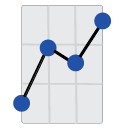A document processed by the JRC engine cannot be opened in the C++ stack.
Load report failed. Unsupported Operation. A document processed by the JRC engine cannot be opened in the C++ stack.
Most Common Issue
If the report is open in the full version of Crystal Reports, then close the report in the designer. Setup two folders for reports; one for editing, and one for users to view. The designer will lock the report where it can't be opened our software.